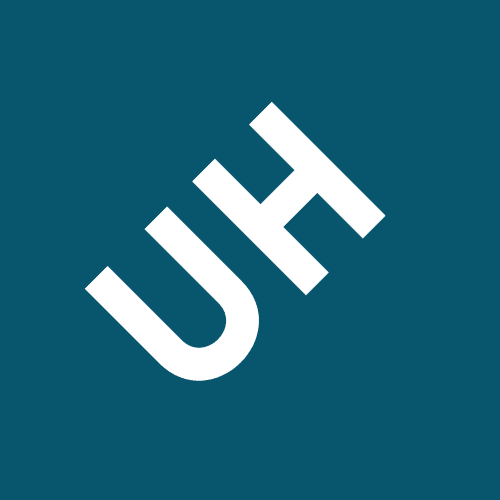Enter the option and click add remove option
5.3.2 Configure a DHCP Server
You are a network technician for a small corporate network. You want to use DHCP to provide TCP/IP address information to the workstations in the network. You already have a Windows Server 2012 server (named CorpDHCP12) installed and running as a guest on CorpServer in the Network Closet rack. You have installed the DHCP server role and are now ready to configure an IPv4 scope.Your task in this lab is to do the following:
| o |
|
|
|---|---|---|
| o |
|
|
| o | ||
| o | ||
| o | ||
| o | ||
| o |
|
|
| o |
|
|
| o | ||
 |
|
|---|---|
 |
|
 |
|
 |
|
 |
|
 |
|
 |
|
 |
|
 |
Configure the laptop in the Support Office to obtain IP and DNS addresses automatically from |
12 Ensure that Yes is selected and click Next.
13 Enter the default gateway address and click Add. Click Next.
To configure the laptop in the Lobby to obtain IP and DNS addresses automatically from the DHCP server:
1 |
|
|
|---|---|---|
| o | ||
| o | ||
|
||
5.3.4 Configure DHCP Options
You have just configured a scope on the CorpDHCP12 server to service the 192.168.0.0/24 subnet. You need to configure additional TCP/IP configuration parameters for all clients serviced by the CorpDHCP12 DHCP server.
 Configure the 006 DNS Servers
Scope option on the Server as 163.128.78.93 and
Configure the 006 DNS Servers
Scope option on the Server as 163.128.78.93 and
163.128.80.93
Configure DHCP Server Options
|
|---|
|
|---|
Create a range to exclude addresses 192.168.0.10 to 192.168.0.19
Lab Report: 5.3.5 Create DHCP Exclusions
6 |
|
|---|
 |
Create a reservation for LaserJet4240-1 Hide Details |
|---|---|
 |
|
 |
|
 |
|
 |
|
 |
Create a reservation for LaserJet4240-2 Hide Details |
 |
|
 |
|
 |
|
 |
|
 |
Create a reservation for KonicaColor Hide Details |
 |
|
 |
|
 |
|
 |
|
 |
Create a reservation for AcctPrinter Hide Details |
 |
|
 |
|
 |
|
 |
|
 |
Create a reservation for SalesPrinter Hide Details |
 |
|
 |
|
 |
|
 |
|
|
||
|---|---|---|
|
|
|
|
|
her SOHO, but the laptop cannot connect to the network while at the office. You need to
configure the TCP/IP properties on the laptop to work on both networks.
Lab Report: 5.3.8 Configure a DHCP Client
 |
On Exec-Laptop, configure the Wireless Network Connection to use DHCP Hide Details |
|---|---|
 |
|
 |
|
 |
On Exec-Laptop, configure an alternate IP configuration Hide Details |
 |
|
 |
|
 |
|
 |
|
 |
|
5.4.3 Configure a DHCP Relay Agent
You have a DHCP server on the CorpDCHP12 server. You have configured two scopes—one for Building A (on 192.168.0) and one for your new Building B, which you have connected to your network (on 192.168.10). After activating the scopes, you find that clients on Subnet1 have received IP addressing information from the DHCP server. Clients on Subnet2, however, have IP addresses in the range of 169.254.0.0/16. You realize that DHCP messages are not being forwarded through the router.In this lab, your task is to:
| 1 | ||
|---|---|---|
| 2 |
|
|
|
||
| 3 | ||
Lab Report: 5.4.3 Configure a DHCP Relay Agent
 Add the DHCP Relay Agent
protocol
Add the DHCP Relay Agent
protocol
Add the DHCP Relay Agent Protocol
1 Access CorpServer2.
4 Set the hop count and boot thresholds.
Click OK. 5
Identify the DHCP Server
|
|---|
|
||
|---|---|---|
| o | ||
|
||
| o |
|
|
| o | ||
| o | ||
| o | ||
|
||
 |
|
|---|---|
 |
|
 |
|
 |
|
 |
|
 |
|
 |
 Activate the scope
Activate the scope
 Create an exclusion for
192.168.10.51 to 192.168.10.210 on the Subnet2 scope on CorpDHCP12
Create an exclusion for
192.168.10.51 to 192.168.10.210 on the Subnet2 scope on CorpDHCP12
12 Select Yes, I want to configure these options now and click Next. 13 Enter the default gateway; then select Add. Select Next.
14 Enter the DNS server addresses as required by the scenario: o To add an option, enter the option and click Add.
Configure DHCP Scope Exclusions
|
|
|---|
10 Click Close to close the Add Exclusion Range dialog. Renew the TCP/IP Address