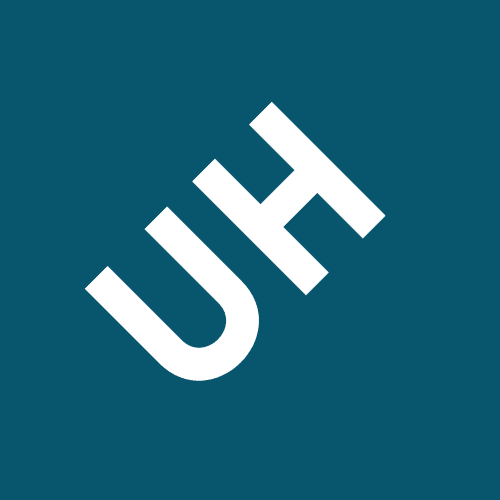Including attribute data types and required fieldlengths and
2. Given a situation containing entities, business rules, and data requirements, create the conceptual model of the database using a database modeling tool.
3. Given an existing relational database schema, evaluate and alter the database design for efficiency.
You will then complete an MS Access database based on the model developed in
Visio, creating the necessary tables and relationships.
3. create a new MS Access database based on the ERD.
D. Deliverables
Lab
| Part A: Create a Visio ERD from Data Requirements and Business Rules |
|---|
| Step 1: Open Visio |
a. Open Microsoft Office, Visio application, or |
| Step 2: Identify and Create the Entities |
3. Based on the information provided below, create the necessary entities for the Pages in Time database. If you need assistance to create the entities, refer to iLabs from Weeks 1 and 2.
|
| Step 3: Identify and Create Attributes (fields) |
NOTE: Because you are creating your diagram in Visio, it will be easier to create the attributes prior to the relationships.
|
|
|
| End of Part A |
| Part B: Create the Access Database from the ERD |
| Preparation |
| Step 1: Start MS Access and Open a New Blank Database |
|
| a. Use the information from your Visio diagram to identify and create relationships in Access. |
| Step 4: Determine and Specify the Data Types |
a. Using the information below, select the data type for each attribute (field) in your diagram, and set the type in the attribute properties. (Refer to the Week 2 iLab if you are not sure how to do this. Where allowed, estimate the field length needed.)
|
|
|
|
|
| END OF LAB |