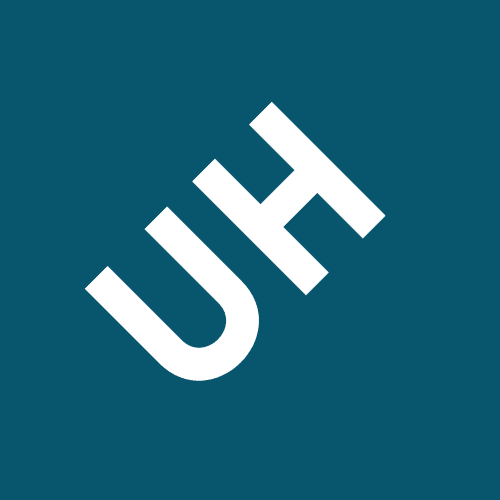Lookup value the rafting trip table select the trip
Use the Import Spreadsheet Wizard to create a new table named Rafting Trip. The data you need to import is contained in the Rafting Trip workbook. (follow the instructions at the bottom of page AC 2.40)
Open the Booking table in design view. Change the Trip# field data type to Lookup Wizard. Lookup value in the Rafting Trip table; select the Trip#, River, and Fee/Person fields from the Rafting Trip table; use the label River; and accept all other Lookup Wizard default choices. View the Booking table datasheet, resize the River column to its best fit, and then save and close the table.
Use the Report Wizard to create a report based on the primary Client table and the related Booking table. Select all fields from Client table, and select all fields except Client# from the Booking table. Sort the detail records by the TripDate field in ascending order. Choose the outline 1 layout and the compact style. Specify the title Client Bookings for the report, then save the report.
Use the following instructions to create the mailing labels:
Design a switchboard using the following layout. (Refer to the attached instructions)
Close the Outdoors database, and then exit Access.
Access will inform you that there is no switchboard, would you like to create one? Click on Yes.
Edit the Main Switchboard (default)
Open the database and select Macros object
Click on New