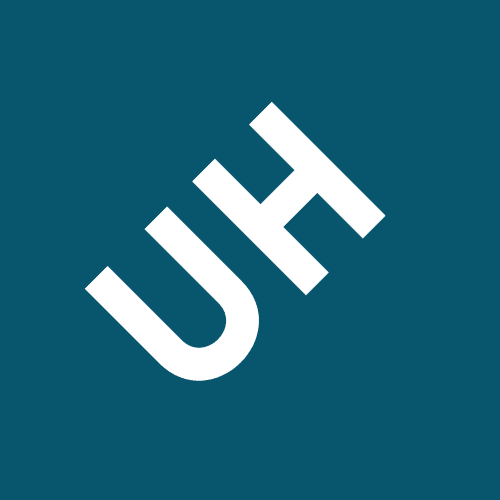Order configure the sbc are the sip and tunnel ports the pbx
[SLIDE 1]
Welcome to the online training series from 3CX. This Module will guide you through the process of creating, and restoring a 3CX PBX in the cloud, using the 3CX PBX Express wizard.
[SLIDE 4]
Initially, you will have the choice of either installing a new instance of 3CX through PBX Express, or to restore.
If you are using an existing key, which has been activated on a 3CX PBX before, this screen will not be visible, and will be skipped.
[SLIDE 6]
Choose the desired hostname and the domain suffix. The domain suffixes of 3CX are separated into groups, based on regions. If the resulting FQDN is available, it will be assigned. If not, an error will be displayed and you will need to select a new FQDN. FQDNs are provided on a first come, first served basis and are subject to availability.
[SLIDE 8]
The final step in the wizard will ask you to select a hosting region and the size of the Virtual Server that 3CX will use. The specifications of the machine chosen will need to be chosen based on the size of the installation. More information of the specifications required can be found in the 3CX Admin Manual.
[SLIDE 11]
Coming back to the restoration of an existing backup in PBX Express. Your backup will need to have the "Include License Key Information & FQDN" option configured when the backup is taken, to allow for easy restoration in PBX Express. Your backup can be located in any publically accessible file sharing service. Enter the backup encryption password, if you used this option during the backup phase.
You will then move on to the rest of the setup wizard.
[SLIDE 1]
Welcome to the online training series of 3CX. In this module, we will cover the very important topic of backups, and restoring an existing configuration.
[SLIDE 3]
Let's start with the backup file. The backup utility of 3CX will store all the necessary information of the PBX into a single ZIP file, making it very easy to use.
They say, prevention is better than cure, and this is especially true when it comes to the administration of any mission critical machine, especially a PBX. It is recommended to take a backup of your 3CX configuration before you perform any administration tasks on the PBX. It only takes from a few seconds, to a few minutes, depending on what you are backing up. This way, if anything goes wrong along the way, you can very easily recover without any hassle.
If you are implementing a failover scenario, with a standby server, the information is transferred from one PBX to another via the backup file. There is no active information transfer on the fly and the backup file will be used in this case to transfer the information from one PBX to the other, on a schedule.
To enhance the security of the backup file, password protection is available, which encrypts the contents of the file, preventing any prying eyes from snooping the files within the ZIP file. This does not lock access to the file, but is an encryption password. It will encrypt the contents of the files within the ZIP file. As always, when dealing with passwords, please keep them safe, as losing this will render your backup useless.
[SLIDE 5]
VoIP Provider and Gateways.
Audio prompts and files.
Any configuration of system extensions, for example, queues, ring groups and digital receptionists will also be backed up.
The PBX also provides you with some optional components which can be included in your backup.
Another option which will affect the size of the backup is the Voicemails option. This will backup all the voicemail files in the system, and as these are audio WAV files, depending on the size of the PBX, and how many extensions you have, will increase the backup size substantially.
Call recordings will also increase the size of the backup file of the PBX, as this does also depend on the number of extensions being recorded.
[SLIDE 8]
The recordings do not need to be included in each and every backup of the 3CX server. The archiving functionality can be used in this case, which will store the recordings offsite to an FTP or Google Drive.
Choose your backup options, Please note that some of the options which are selectable in the on demand backup will be automatically included in the scheduled backup.
Set the occurrence timer. Choose whether to perform a scheduled backup daily, or weekly and choose the desired time to perform the backup. It is best to choose a time when the PBX is not being in use. If the PBX is a busy PBX, choose a time when the PBX is not too busy.
Please note that only local paths are supported in this case. The FTP and Google Drive options are not available in this case.
[SLIDE 11]
Welcome to the online training series of 3CX. In this module we will showcase the Call recording capabilities of 3CX.
[SLIDE 2]
Some companies may want all calls to be recorded by default, while others only require external calls to be recorded by default. This is an option which is up to the admin to configure on the extensions.
In addition to this, the admin can also prevent an extension user from starting or stopping the recordings on the fly, and force the user of the extension to follow the configured behaviour defined, that being recordings off, recording all calls or recording only the external calls, without any interaction by the extension user possible.
[SLIDE 5]
Speaking of drives, this is a resource which can very easily get consumed and filled up. The overfilling of the drive can be prevented by using a few configuration options which will allow the admin to control the use of the drive space.
All audio files in 3CX, which also includes the recordings, need to be in a particular format. The audio files are WAV files, encoded as 8kHz, 16 bit, Mono files. The recordings can now be encoded in either PCM or ADPCM. PCM generally takes up about 1MB of disk space per minute of recording, and can be played on all media players.
Adaptive PCM, or ADPCM is a more compressed format, and generally takes up about 256KB of disk space per minute of recording. Due to the nature of the compression, some media players, and in particular mobile or browser based media players have difficulty playing these types of files.
Keep in mind, however, that when changing the location of the recordings, and putting them on a separate drive, that the recording folder is not the root folder of the disk. Just create a recordings folder and define this as the recording file location.
[SLIDE 8]
Welcome to the online training series from 3CX. This module will guide you through the configuration of Remote Extensions using the STUN protocol.
[SLIDE 2]
[SLIDE 3]
This module assumes that the configuration of the local firewall at the PBX site has been configured in accordance to the Basic module, Configuring the Firewall.
The supported desktop IP Phones which are supported for STUN
provisioning, are models from the 3CX supported brands.
Full details on which models are supported by 3CX can be found at
www.3cx.com/support
[SLIDE 5]
[SLIDE 6]
Provisioning a remote STUN extension is a 2 step process.
In the first step the administrator will need to create the extension in
the PBX.
This is easily done by entering the Make and Model of the phone, the 12
character MAC Address of the phone, and in the extension’s Provisioning
tab, define the ports which will be used by the phone in the remote
network.
These ports, are the telephone’s local SIP and RTP ports which the phone
will be communicating on. If you have more than one device at the remote
location, these ports will need to be incremented for each subsequent
device at each location.
For example, the remote telephone’s default SIP Port is 5065. This will
need to be incremented by 1 for each additional device at the same
location. So the 2nd device will have a SIP port of 5066, the 3rd, 5067
and so on.
The remote telephone’s default RTP ports are from 14000 to 14019. The
RTP ports for each additional device at the location will need to be
incremented to 14020 to 14039 for the 2nd device, 14040 to 14059 for the
3rd device and so on.
In order to explain what STUN is, let me mention something we use every day. DNS. When we want to connect to a website, we enter a URL, in this case www.3cx.com. Your computer will now go and request the IP Address of this URL from it’s DNS server. The IP which the DNS server responds with, will now be the destination, which the computer and every router between your computer and the destination can understand.
On the other hand, we sometimes need to know our own public IP Address.
[SLIDE 8]
In the second step of this process, the end user will need to just reset the phone, if this is not a new device. If it is a new device all they need to do is correctly assemble the phone, with the handset and network cable and power up the phone at the remote location.
[SLIDE 9]
In order to provision a remote extension with STUN, 3CX now utilises the Remote Provisioning Services of the IP Phone manufacturers.
[SLIDE 10]
When provisioning a remote STUN extension some of the following symptoms may occur:
Ensure that SIP ALG is disabled on the remote network firewall, router or gateway device.
Check that the port forwarding has been correctly implemented on the remote firewall device, as we mentioned previously in slide number 6.
[SLIDE 11]
I will now show you how to provision and connect an IP Phone in a remote environment, using STUN.
[SLIDE 2]
Todays training will focus on the correct implementation of IP Phones in a remote location using a 3CX Session Border Controller. We will cover the configuration of the 3CX SBC as well as the provisioning of a phone behind the SBC.
Other requirements for the machine running the SBC, is to have only 1 LAN Adapter, using only one static IP Address. Do not use a wifi adapter.
Disable any unused adapters on this machine, like built in WiFi adapters, Bluetooth, as well as any VPN adapters or virtual NICs.
When you are running the SBC on a Raspberry Pi 2 or 3, you can have a maximum of 20 extensions or simultaneous calls, or a total of 200 BLFs across all devices.
[SLIDE 5]
[SLIDE 6]
The 3CX SBC provides various benefits to a remote location.
Calls which go through two different SBCs at the same location, if you have more devices than what a single SBC can handle, the audio traffic will be going through the PBX from one SBC to the other.
As the SBC will be initiating the connection to the PBX, there will be no need to perform a port forwarding at the remote site. This is especially helpful if you do not have access to the remote router or firewall device, to perform any configuration on it.
Before connecting the SBC to the PBX, some snippets of information are required from the PBX, in order to configure the SBC.
These are the SIP and Tunnel ports of the PBX. These can be found under: Settings, Network and then under the Ports tab.
Fill in the required information, acquired in the previous slide.
Optionally, enable encryption to the PBX and set a failover PBX, if you are utilising this type of deployment.
The provisioning of the phone is done via HTTPS through the internet, and not through the SBC. Only the SIP and Audio traffic are tunneled through the SBC.
[SLIDE 10]
Welcome to the online training series of 3CX. In this module we will showcase the hot desking functionality.
[SLIDE 2]
[SLIDE 4]
The Supported IP Phones of 3CX, from the listed supported Manufacturers can be provisioned as hot desking devices. These phones will need to be up to date with their firmware.
Define the phone’s make and model and add the MAC Address. The format of the MAC address is 12 continuous Hexadecimal characters, without colons or hyphens.
Select the provisioning method, depending on where the device is located, either locally or remotely. If you are provisioning the phone remotely, through the SBC, the local IP Address of the SBC, on the remote network, will need to be added to the configuration of the device.
However, once you select the device and click on Assign Ext, this will now automatically assign this to the hot desking device configuration. Click on OK to accept the configuration. The phone will now be provisioned as a hot desking device. It will not have an extension defined on it just yet.
You will notice that it is not possible to use the Add extension button when the MAC Address is defined as a hot desking extension. We just use the Assign extension button to trigger the phone to pick up its provisioning information.
[SLIDE 8]
When a 3CX app is used with multiple accounts, it is just a simple selection of the account to be used, and it becomes active.
The phone will now be logged in with the extension, complete with all the extensions configured BLFs. The 1st BLF will be configured as a Logout BLF, which will allow the user to log out.
Logging off from the hot desk phone can also be done using the logout dial code, which is *77*5*
In the demonstration of this module, we will see the provisioning of a hot desking device, and how to log an extension in and out of the hot desking device.
7-Extension Profiles and Forwarding Rules
In this module will focus on the call flows coming in to an extension, as well as the forwarding destinations a call can be sent to.
We will see the different ways to change an extensions profile state and the various forwarding rule options available in each of these profile states.
However, in the Away, Do not Disturb and the 2nd Custom profile statuses the extension will not ring, and the forwarding rules will be triggered immediately.
[SLIDE 4]
0 is Available
1 is Away
Consequently, the IP Phones can have BLF buttons configured to change the profile state of the extension, in addition to the above ways of changing status. Each profile status will need its own BLF key to be configured.
Changing an extensions profile state automatically is possible, based on the time of the day. This is covered in more detail in the Time Based Scheduling module.
There is a configured timeout, which by default is 20 seconds, and when this timeout has been reached, the forwarding rules will be triggered.
The options which are available as forwarding rules after the timeout has been reached are:
It is possible to have a different call forwarding for a call originating from within the PBX or coming from an external location.
Other options which are available in the forwarding rules section are the ability for the mobile phone of the extensions user to ring simultaneously, as the extension is ringing. This will assume that a mobile number is configured. If a mobile number is not configured, the PBX will urge you to configure a number.
In the Away, Do not Disturb and 2nd Custom profile state, the forwarding options are basically the same as the Available states, with the following minor differences.
First, there is no ring timeout. The forwarding rules are triggered immediately, without delay.
This is different to creating a custom welcome greeting that was covered in the voicemail module, as this applied to all the profile states. This configuration only applies the greeting to this particular profile.
If the prompt is pre-recorded and will be uploaded to the PBX, it is imperative that this be uploaded in the supported audio format of 3CX, being a WAV file, encoded as PCM, 8kHz, 16 bit, Mono.
Just note that the ordering of the rules is very important, just like in the inbound and outbound rules. 3CX checks the rules in a top down fashion, just like a waterfall.
[SLIDE 9]
This is a graphical overview of the call flow coming in to an extension.
When a call comes in to an extension, it will check if there are any exceptions which need to be processed, based on the caller ID of the incoming call.
When an incoming call is coming in through a Ring Group or a Call Queue, the forwarding rules will be ignored when the extension is in the Available state. If Ring my Mobile Simultaneously is selected however, the mobile number of the extension will ring.
When an extension is in the Away or Do not disturb status, the calls will only be forwarded to a mobile number or an external number, unless the rebound feature is selected.
[SLIDE 1]
Welcome to the online training series from 3CX. This module will focus on the various settings which are available for an extension group and the various rights which are available.
Within the group we will define the different access rights they have. There are two types of distinct roles in the extension groups..
We will see the different rights which are available and we will assign these to the extensions within the groups.
The Users, the Extensions that is, will then be added to these groups. An extension can be a member of more than one extension group. For example a support engineer can be a member of the Support group, as well as being a member of the IT group. A member of the Sales group can also be a member of the Marketing group.
An extension will be able to see the other extensions in their groups, and will also be able to perform some actions to these extensions.
The rights which are available to the extensions can be separated into 3 distinct categories:
The first category is Management Rights.
There are 4 options for the presence rights. 2 of the options are for showing, or sending the presence and active calls of the extension. The other two are the ability of the extension to see the presence of other extensions and their active calls. In order for an extension to see a particular extension’s status or calls, the extension in question which will be monitored, will need to send this information.
Last, we have the action rights category, which will allow an extension to perform certain functions over other extensions. In order to use these, you will need to assign the presence rights to be able to see the other users’ and their active calls. These actions are:
Transfer will allow you to transfer an active call between two extensions, to another extension.
Pickup will allow you to pick up a ringing call. This call will be diverted to your extension.
And we finish off the description of the group rights with the PRO and Enterprise edition features. These are the Barge In, Listen and Whisper options.
Barge In, allows an extension to enter into an already ongoing telephone call and converse with both the parties in the active call. It is very helpful in call center environments where a supervisor can enter a call and give feedback to the call participants.
This allows for fine tuning access rights, as the default group rights might not be sufficient to define the access of a particular user.
This fine tuning will allow you for example, to assign a specific right for an extension which is defined as a user, without the need to give them elevated, manager rights.
Let's have a look at some examples now of how the group rights function.
We have two users in two separate groups. There is no relation between the two extensions, therefore they cannot see each other.
[SLIDE 11]
A more complex scenario in this slide.
[SLIDE 13]
Management Console access can be delegated to extensions from the Rights tab of each extension.
Managing all the extensions of the PBX, irrespective of the extension group they are a member of.
An extension may also have additional administrative rights, to manage different parts of the system:
For the demonstration of this module, we will see the different rights which are available.
9-Time Based Scheduling
In this module, we will focus on the automatic routing of destinations, based on the time of the day.
This will affect the inbound rules and where they route the calls to, as they have a different routing based on whether it is in-office hours or out-of-office hours.
In-office hours define the hours when the staff are active, and working at their desks.
Break times denote lunch time, when the employees are away for lunch. The break times will only be applied to calls routed to extensions. Inbound rules do not have break times applied to them
The PBX has global office hours which can be defined. This is a day by day, Monday to Sunday schedule, which can be used to define the hours of the company for the entire week.
This repeats every week.
[SLIDE 5]
The setting up of the office hours can be done in the Settings page of the Management Console, by the “Timezone, Office Hours & Holidays” button
You may have extensions which work in shifts. These extensions will have specific office hours which will be able to have a different time schedule to the main office hours of the PBX.
These specific office hours of an extension or inbound rules will override the Global Office Hours.
A range of days is also possible to configure making configuration of multi-day holidays easier for the administrator.
Holidays can be defined on an annual basis for fixed date holidays as well as a per year basis for variable date holidays.
[SLIDE 9]
Configuring the in and out of office hours routing of the DIDs is done from the inbound rules.
Set the specific times you need for this inbound rule. The Global Office Hours will now be ignored and these custom times will be used. As mentioned before, this is very useful if the PBX is serving many regions worldwide, and you need to define different office hours for different regions served by different DIDs. Just set the times based on the server time, and not the local timezone of the DID, if you are catering for a different region.
[SLIDE 11]
The call will then be handled by the Digital Receptionist and its normal call flow. More information about the Digital Receptionists can be found in the Digital Receptionists module.
[SLIDE 12]
[SLIDE 13]
The PBX will now follow the configured office hours of the extension and automatically switch the extension’s status according to the time of the day.
[SLIDE 14]
When you enable the “Set to Available during office hours” option, you will be able to configure the Office Hours which will be used for the extension, to change the Profile Status automatically.
The extension will use “Specific Office Hours” in this case. You can also define custom break times for this extension. This schedule will now apply, only for this extension.
[SLIDE 16]
Break times should only be configured within the office hours. If your office hours are 09:00 to 17:00, your break times can be any time between 09:01 and 16:59. You cannot have break times outside of office hours.
It is possible to have multiple office hours, for example, in a restaurant, where you can have a lunch and dinner shift, with no overlapping office hours. Break times can be configured for each of the shifts individually. The time between the shifts will be considered out of office hours.
QREF/26-04
Topic: Extension Groups and Rights
Topic: Hot Desking
The only way to log out an extension user from a Hotdesking IP Phone is to dial the log out dial code from the IP Phone itself.
The "Can control IVR" Group Right allows an extension retrieve/pickup calls that are connected to a "Digital Receptionist" from the "Switchboard".
TRUE
FALSE
TRUE
TRUE
QREF/20-02
QREF/21-08
Topic: Backup and Restore
Topic: Extension Profiles and Forwarding Rules
When an extension is in the "Available" Profile, 3CX will try to ring any devices that are registered to it.
Extension Exception Rules cannot be configured to apply only certain days of the week.
TRUE
FALSE
TRUE
TRUE
QREF/21-18
QREF/26-13
Topic: Extension Groups and Rights
Topic: Extension Groups and Rights
By default there are two Extension Group roles, "User" and "Manager". Can additional roles can be added?
When you have your extension set to profile status "Custom 1" or "Custom 2", your extension will continue to switch Profiles based on office hours.
TRUE
TRUE
FALSE
TRUE
QREF/24-01
QREF/24-02
Topic: Remote IP Phone (SBC)
Topic: Remote IP Phone (STUN)
3CX also functions as a STUN Server for "Direct SIP (STUN - remote)" IP Phones.
Voicemails will always be included in a Backup, regardless what Backup option you select.
FALSE
TRUE
FALSE
TRUE
QREF/26-08
QREF/21-10
Topic: Backup and Restore
Topic: Extension Groups and Rights
When assigning Extension Group rights to an extension, if you give the extension the "Manager" role, it will always have all rights enabled which cannot be altered.
An IP Phone can be configured as a Hotdesking Extension only when it is Local, or Remote via a 3CX SBC.
FALSE
TRUE
FALSE
FALSE
QREF/20-05