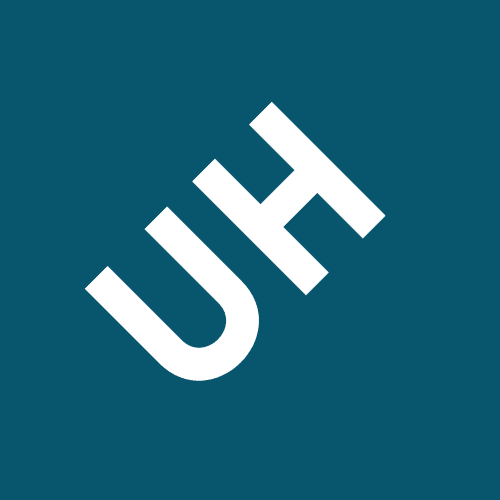Take the screenshot the tracert response and paste the lab answer sheet mark
Upon completion of this lab, you will be able to:
• Cable networks according to the topology diagram
• Configure OSPF cost
• Observe how OSPF work when network topology or link cost change
8.1.1. You can choose to download/use either version on your own computer/laptop. But there
might be some subtle differences.
answer sheet to prepare for the lab quiz.
10.10.10.0/24
PC4
Figure 1. Network topology diagram
Task 2: Configure and activate Serial and Ethernet Addresses.
|
|||
|---|---|---|---|
|
|
||
|
|||
|
|||
|
|
||
|
|||
|
|||
|
|
||
|
|||
|
|||
|
|
||
|
|||
|
|||
|
|
||
|
|||
|
|||
|
|
||
|
|||
|
Configure the interfaces on R1, R2, R3 and R4 with the IP addresses from the Addressing Table below. When you have finished, save the running configuration to the NVRAM of the router.
Step 2: Verify IP addressing and interfaces
Use the show ip interface brief command to verify that IP addressing is correct and the interfaces are active.Question 2.2: From PC1, ping its default gateway. Take the screenshot of the ping response and paste it to the lab answer sheet. [0.5 Mark]
Task 3: Configure OSPF on router R1
Step 1: Use the router ospf command in global configuration mode to enable OSPF on R1. Enter a process ID of 1 for the process-ID parameter.R1(config)#router ospf 1
R1(config-router)#Step 3: Configure the router to advertise the 192.168.10.0/30 network attached to the Serial0/0/0 interface.
R1(config-router)# network 192.168.10.0 0.0.0.3 area 0 R1(config-router)#
Step 6: When you are finished with the OSPF configuration for R1, return to privileged EXEC mode.
R1(config-router)#end
%SYS-5-CONFIG_I: Configured from console by console R1#
R2(config-router)#network 10.10.10.0 0.0.0.255 area 0 R2(config-router)#
Step 3: Configure the router to advertise the 192.168.10.0/30 network attached to the Serial0/0/0 interface.
another OSPF router has been established.
The OSPF router ID is used to uniquely identify the router in the OSPF routing domain. A router ID is
Since no router IDs or loopback interfaces have been configured on the four routers, the router ID
for each router is determined by the highest IP address of any active interface. Hence, the router ID of R1 is 192.168.10.13 as shown above.
Configure the router to advertise the four directly connected networks. When you are finished,
return to privileged EXEC mode.
R3(config-router)#network 192.168.10.20 0.0.0.3 area 0 R3(config-router)#end
%SYS-5-CONFIG_I: Configured from console by
console R3#Notice that when the networks for the serial links from R3 to R1 and R3 to R2 are added to the OSPF configuration, the router sends a notification message to the console stating that a neighbor relationship with another OSPF router has been established.
00:17:46: %OSPF-5-ADJCHG: Process 1, Nbr 192.168.10.13 on Serial0/0/0 from LOADING to FULL, Loading Done
R4(config-router)#network 192.168.10.20 0.0.0.3 area 0
R4(config-router)#
00:18:01: %OSPF-5-ADJCHG: Process 1, Nbr 192.168.10.21 on Serial0/0/1
Step 1: On the R1 router, Use the show ip ospf neighbor command to view the information about
the OSPF neighbor routers R2, R3 and R4. You should be able to see the neighbor ID and IP address of each adjacent router, and the interface that R1 uses to reach that OSPF neighbor.
Step 2: On the R1 router, use the show ip protocols command to view information about the routing protocol operation.
Notice that the information that was configured in the previous Tasks, such as protocol, process ID, and networks, is shown in the output. The IP addresses of the adjacent neighbors are also shown.
|
||
|---|---|---|
| 192.168.10.9 |
|
|
Notice that the output specifies the process ID used by OSPF. Remember, the process ID must be the same on all routers for OSPF to establish neighbor adjacencies and share routing information.
Task 6: Examine OSPF Routes in the Routing Tables
|
|
|---|---|
| R1# |
Question 3: View the routing table on R3. Take the screenshot of the output of the show ip route
to the lab answer sheet [0.5 Mark];
Now disable R3 Se0/0/0 interface by change the port status to be off.
R1#show ip route
<output omitted>
On most serial links, the bandwidth metric will default to 1544 Kbits. If this is not the actual bandwidth of the serial link, the bandwidth will need to be changed so that the OSPF cost can be calculated correctly.
Step 3: Use the bandwidth command to change the bandwidth of the serial interfaces of the R1 and R2 routers to the actual bandwidth, 64 kbps.
R1#show ip ospf interface
<output omitted>