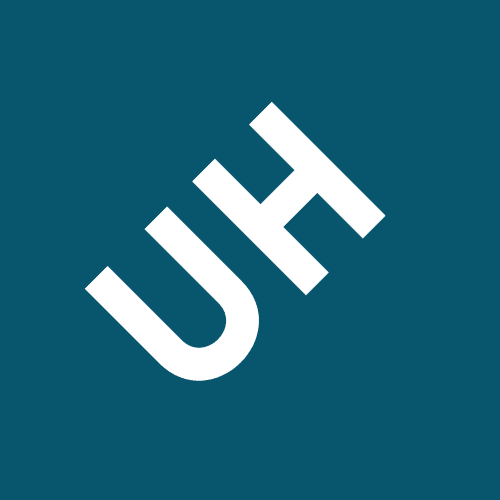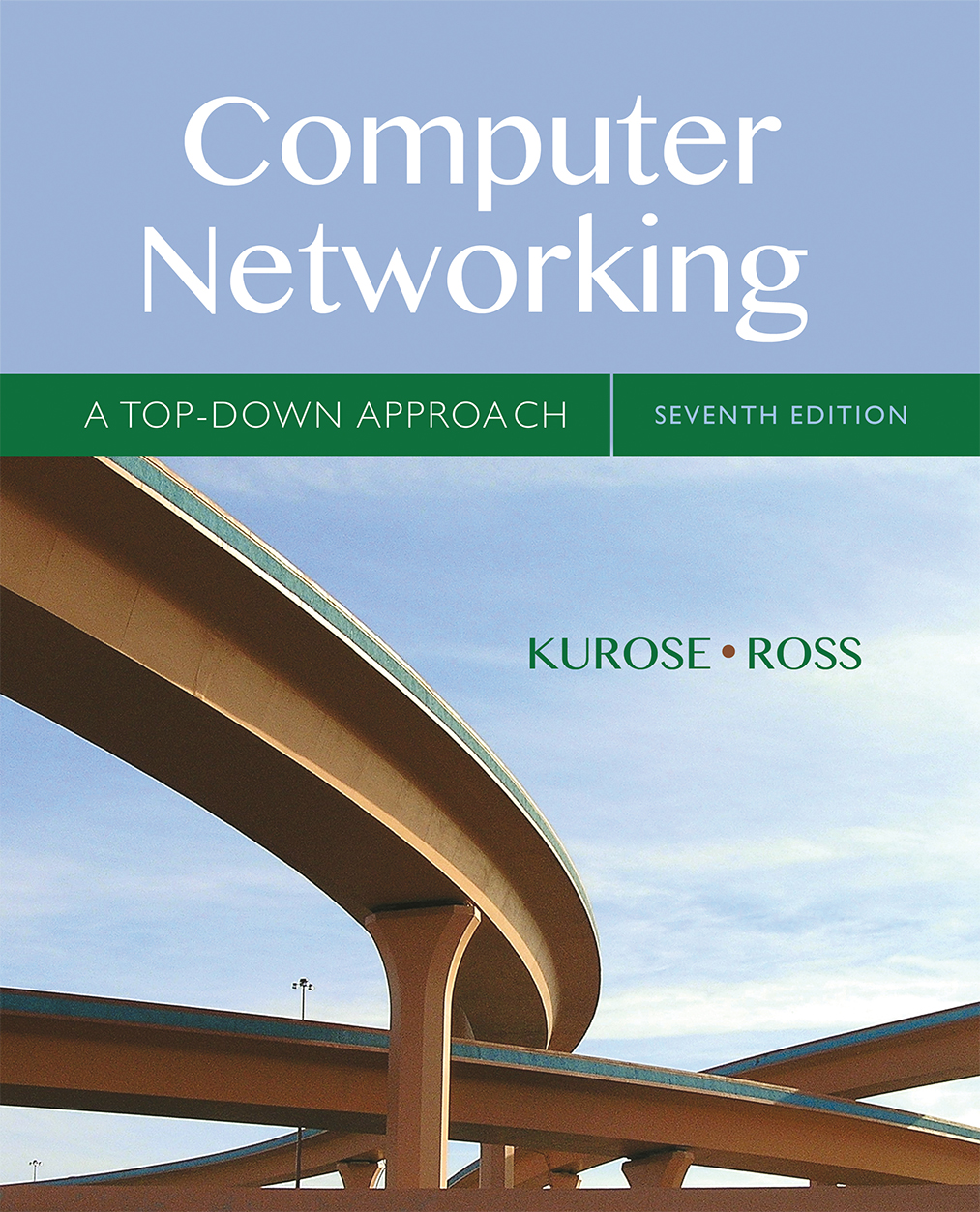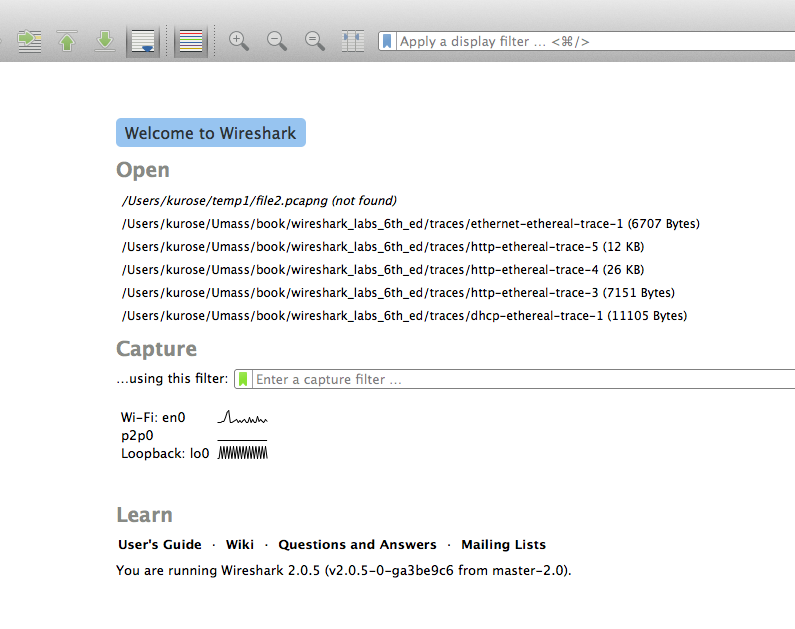The packets source and destination addresses
One’s understanding of network protocols can often be greatly deepened by “seeing protocols in action” and by “playing around with protocols” – observing the sequence of messages exchanged between two protocol entities, delving down into the details of protocol operation, and causing protocols to perform certain actions and then observing these actions and their consequences. This can be done in simulated scenarios or in a “real” network environment such as the Internet. In the Wireshark labs you’ll be doing in this course, you’ll be running various network applications in different scenarios using your own computer (or you can borrow a friends; let me know if you don’t have access to a computer where you can install/run Wireshark). You’ll observe the network protocols in your computer “in action,” interacting and exchanging messages with protocol entities executing elsewhere in the Internet. Thus, you and your computer will be an integral part of these “live” labs. You’ll observe, and you’ll learn, by doing.
of two parts. The packet capture library receives a copy of every link-layer frame that is sent from or received by your computer. Recall from the discussion from section 1.5 in the text (Figure 1.241) that messages exchanged by higher layer protocols such as HTTP, FTP, TCP, UDP, DNS, or IP all are eventually encapsulated in link-layer frames that are transmitted over physical media such as an Ethernet cable. In Figure 1, the assumed physical media is an Ethernet, and so all upper-layer protocols are eventually
encapsulated within an Ethernet frame. Capturing all link-layer frames thus gives you all messages sent/received from/by all protocols and applications executing in your
computer.
packet sniffer
| to/from network | packet | system |
|
|---|---|---|---|
|
|||
| capture | |||
| (pcap) | |||
| to/from network |
Figure 1: Packet sniffer structure
The second component of a packet sniffer is the packet analyzer, which displays the contents of all fields within a protocol message. In order to do so, the packet analyzer must “understand” the structure of all messages exchanged by protocols. For example, suppose we are interested in displaying the various fields in messages exchanged by the HTTP protocol in Figure 1. The packet analyzer understands the format of Ethernet frames, and so can identify the IP datagram within an Ethernet frame. It also understands the IP datagram format, so that it can extract the TCP segment within the IP datagram.
Getting Wireshark
In order to run Wireshark, you will need to have access to a computer that supports both Wireshark and the libpcap or WinPCap packet capture library. The libpcap software will be installed for you, if it is not installed within your operating system, when you install Wireshark. See http://www.wireshark.org/download.html for a list of supported operating systems and download sites
When you run the Wireshark program, you’ll get a startup screen that looks something like the screen below. Different versions of Wireshark will have different startup screens – so don’t panic if yours doesn’t look exactly like the screen below! The Wireshark documentation states “As Wireshark runs on many different platforms with many different window managers, different styles applied and there are different versions of the underlying GUI toolkit used, your screen might look different from the provided
screenshots. But as there are no real differences in functionality these screenshots should still be well understandable.” Well said.
command
menusdisplay filter
specificationThis looks more interesting! The Wireshark interface has five major components: •The command menus are standard pulldown menus located at the top of the window. Of interest to us now are the File and Capture menus. The File menu allows you to save captured packet data or open a file containing previously captured packet data, and exit the Wireshark application. The Capture menu allows you to begin packet capture.
•The packet-listing window displays a one-line summary for each packet
captured, including the packet number (assigned by Wireshark; this is not a packet number contained in any protocol’s header), the time at which the packet was captured, the packet’s source and destination addresses, the protocol type, and protocol-specific information contained in the packet. The packet listing can be sorted according to any of these categories by clicking on a column name. The protocol type field lists the highest-level protocol that sent or received this packet, i.e., the protocol that is the source or ultimate sink for this packet.The best way to learn about any new piece of software is to try it out! We’ll assume that your computer is connected to the Internet via a wired Ethernet interface. Indeed, I recommend that you do this first lab on a computer that has a wired Ethernet connection, rather than just a wireless connection. Do the following
1.Start up your favorite web browser, which will display your selected homepage.
4.You’ll see a list of the interfaces on your computer as well as a count of the packets that have been observed on that interface so far. Click on Start for the interface on which you want to begin packet capture (in the case, the Gigabit network Connection). Packet capture will now begin - Wireshark is now capturing all packets being sent/received from/by your computer!
5.Once you begin packet capture, a window similar to that shown in Figure 3 will appear. This window shows the packets being captured. By selecting Capture pulldown menu and selecting Stop, you can stop packet capture. But don’t stop packet capture yet. Let’s capture some interesting packets first. To do so, we’ll need to generate some network traffic. Let’s do so using a web browser, which will use the HTTP protocol that we will study in detail in class to download content from a website.
10.Exit Wireshark
Congratulations! You’ve now completed the first lab.
The goal of this first lab was primarily to introduce you to Wireshark. The following questions will demonstrate that you’ve been able to get Wireshark up and running, and have explored some of its capabilities. Answer the following questions, based on your Wireshark experimentation:
1.List 3 different protocols that appear in the protocol column in the unfiltered packet-listing window in step 7 above.