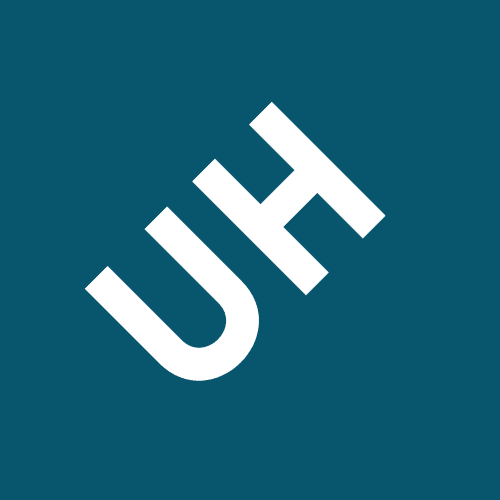Your sip trunk and edit the trunk the caller tab
[SLIDE 1]
Welcome to the online training series from 3CX. This module will concentrate on the installation of 3CX.
3CX can also be installed on a Raspberry Pi for installations up to 8 Simultaneous Calls. Standard, PRO and Enterprise editions can be installed on a Raspberry Pi.
[SLIDE 4]
[SLIDE 5]
When installing on a Linux Operating System, the installation process automatically installs all necessary updates, so no extra steps are required. The only requirement is that no other software is installed. It must dedicated for use by 3CX.
[SLIDE 7]
Installing the Linux edition is easy with the 3CX ISO. This can be used for a local, bare metal machine, or a local Hypervisor.
So, what are the hardware requirements? Hardware specifications primarily depend on the deployment size. You can find our suggested requirements at the link shown in the slide, or by performing a search on our website. These specifications can be for either a Bare Metal, standalone machine, or within a virtualized environment locally, or in the cloud.
Let’s go into this a little further.
The network requirements of 3CX are simple. Connect the 3CX Server to the network using a wired connection. Also, if you intend to use the installation as an on-premise setup, meaning that the users and the 3CX server will be on the same LAN, then the IP addresses that this LAN uses must be in a private range as defined by RFC 1918.
Using an RFC compliant addressing scheme internally allows access to the PBX via the IP Address, and not the FQDN of the PBX as well as provisioning via HTTP locally, rather than HTTPS.
Another requirement 3CX has, is that it must have constant and unfiltered access to the Internet. This means that any traffic 3CX sends to the 3cx.com and 3cx.net domains must not pass through a HTTPS Proxy, and the Firewall must not perform Deep Packet Inspection, at least for traffic to these specific domains.
Failing to do this may result in problems related to activating your License Key, downloading Updates, and accessing 3CX WebMeeting.
The Pro Edition. The Pro Edition will allow for more features to be used, which includes, amongst others, Queues, Bridging 2 or more PBXs together, CRM integration and Hotel services.
The Enterprise Edition. The Enterprise Edition will allow your license to be activated on another server at the same time, thus opening the opportunity for Failover solutions and scenarios. The Enterprise license also enables some more advanced features, which will benefit a corporate admin, giving them access to phone customisation as well as increased control of call recordings.
3CX requires an FQDN in order to be set up. Using an FQDN makes connecting remote 3CX Apps seamless. It's also more secure, since all remote connections will be via HTTPS using SSL certificates.
Fortunately 3CX handles all of this for you. 3CX will set up an FQDN for you with the subdomain of your choice, and will also create and automatically configure Let’s Encrypt SSL certificates for it.
If you are using a Dynamic IP, be sure to use a 3CX supplied FQDN, as 3CX will automatically update your FQDN’s DNS records when it detects a new Public IP Address. 3CX will also keep your SSL certificate and FQDN active, as long as a maintenance agreement is active on a perpetual license key, or an annual key is kept current.
[SLIDE 15]
These ports can only be configured during the installation of the PBX. You are not restricted to port 5060 as the SIP port, to utilise the plug and play method of provisioning phones in 3CX.
[SLIDE 17]
[SLIDE 19]
Next, you must choose the Extension Digit Length of the PBX. This is a very important decision to make, as this is something that can never be changed unless you reinstall and configure the system from scratch. A backup and restore, will restore the previous extension digit length. Always factor in future growth when selecting the extension digit length.
[SLIDE 21]
Next, you will be prompted to enter the Default Time Zone that your desk phones are going to use. This will not affect the Reports and the Time Scheduling automation, as these use the System Time. However with the Linux version, the system time will also be set at an Operating System level, making it a lot easier to manage the server time. With the Windows edition, this will still need to be set manually.
After the license registration, you will now be able to login and access the Management Console and you are now ready to start using your new 3CX Version 16 installation.
[SLIDE 24]
Welcome to the online training series from 3CX. In this module, we will focus on the use of the 3CX Web client.
[SLIDE 2]
One of the main benefits of 3CX, is being able to use multiple devices on the same extension, using a functionality of the SIP Protocol, called SIP Forking, where multiple devices are provisioned on the same extension. The web client is able to be used in parallel to the IP Phones, either controlling these phones, or used as a standalone client.
[SLIDE 4]
The welcome email, which is also covered in more detail in the 3CX Apps module, can be sent to the user easily from the Extensions page, and it is also conveniently triggered automatically upon the extensions creation.
The user will receive the email, click the link within the email, use their credentials, and will then be immersed in the 3CX web client experience!
The extension groups are in a list on the inner left column, making sorting a breeze. There is also a dynamic search bar at the top making searching for a particular person easy when there is a large number of extensions configured on the PBX.
[SLIDE 8]
Now, let’s go back a bit to the People tab. In addition to being able to seeing the status of the extension, namely, the presence, we are able to easily see if the extensions are in a call and where to. This does however assume that you have the rights to see this information. So if you see an extension is in a call, with the yellow dot, but not the description of the call, you might be lacking the necessary rights to see this information.
Active calls can also be seen from the switchboard of the web client. From this window, the control of calls is also possible if the relevant rights have been granted. These are covered in greater detail in the Extension Groups and Rights module, in the Intermediate training.
[SLIDE 12]
Viewing the presence on the web client is very straight forward, but many people still use IP Phones. They need to be able to see the status of some extensions and perform a variety of other functions, like logging in and out of the queues, creating custom speed dials for commonly dialled numbers and changing the status of their extension.
https://www.youtube.com/watch?v=PYPbTeptAYM&list=PL6sq0_ucoDulZC7S4znK9ZrGq1Is7BYFA&index=4&t=0s
[SLIDE 1]
So, what is the 3CX App? The 3CX App allows users to make and receive calls. Apart from these basic functions though, it also adds video calls, chat, Presence View, and Video conferencing.
The 3CX App can be used anywhere, as long as you have a good internet connection, allowing you to work from anywhere.
[SLIDE 5]
Additionally, it can also be installed on any Android or iOS device using the Operating Systems shown.
Provisioning, is the process of automatically configuring the 3CX App with the correct settings.
This minimizes human errors and makes it much quicker to deploy. This information is provided by the PBX and presented in a format which is understandable by the App.
Providing they have the 3CX App already installed on their device, this will launch the client and automatically configure it. That’s all there is to it!
[SLIDE 9]
This method is only available for the mobile platforms, which have a camera on them.
[SLIDE 11]
Within the Management Console, in the settings of each individual extension, the QR code is also available for scanning under the “General” tab, for a 3CX Mobile App.
[SLIDE 14]
On top of that, the 3CX App can be used from any location where an Internet connection is available. No extra configuration is required.
This means that if you have just provisioned your 3CX App on your mobile device, you can just turn on your mobile data and continue using your Extension from anywhere.
What will happen exactly, is when 3CX wants to send an incoming call to an App, the PBX will first send a PUSH request to the respective service operated by Google or Apple, which in turn will wake up your phone and launch the 3CX App. At that point, the app will connect back to the PBX to retrieve the incoming call.
[SLIDE 17]
Welcome to the online training series from 3CX. In this module we will be explaining how to Provision an IP Phone in the local LAN.
[SLIDE 2]
3CX supports Fanvil, Grandstream, Htek, snom and Yealink phones. For a complete list of models that are supported and their firmware requirements go to the 3CX Technical Support website, at www.3cx.com/support.
Today’s module will focus on configuring an IP Phone that is on the same Network as 3CX, and specifically on the same subnet.
Today’s module will focus on configuring an IP Phone that is on the same Network as 3CX, and specifically on the same subnet.
[SLIDE 5]
Plug your phone into the network and power it on, then wait a few minutes for the phone to boot. Once a factory reset booted, the Administrator should log into the Management Console and go to the Phones page on the left.
In the list you will find the phone you just plugged in. It will be visible with the designation “New” and will appear in bold text.
Other phone behaviour settings are the ringtones of the phone for direct calls, as well as for queue calls, backlight settings and screensavers, and you can also choose the desired behaviour for your BLFs, to either perform an attended or blind transfer.
Clicking OK will complete the configuration. A few seconds later, the IP Phone will reprovision, and some phones may even reboot. Once it comes back online, it will have all the settings required and will be ready to make and receive calls.
Idle. The monitored extension is idle and not in a call
Ringing. The monitored extension is in the ringing state.
Also, transferring a call to the monitored extension is possible with just a press of the BLF button. You can also dial this extension by just pressing the BLF button.
[SLIDE 9]
The PBX also provides the capability to create a custom speed dial, where you will be able to add speed dial buttons for numbers which are outside of the corporation, for example, a home phone number, a supplier or customer.
BLF keys can also be configured as Shared Parking slots, allowing you to park calls. When a call is parked in the shared parking slots, it will light up the BLF key on all extensions configured with this Shared Parking slot configured, allowing the person who parked the call or any other extension with the same shared parking slot configured, to see the parked call and pick it up. A total of 250 Shared Parking slots can be configured.
[SLIDE 11]
An important feature of 3CX is the ability to centrally manage firmware files and deploy them network wide. This greatly reduces admin time and helps to increase your network's security by avoiding running outdated firmware.
[SLIDE 12]
So far, we have discussed how to provision an IP Phone as well as managing its firmware.
[SLIDE 13]
In order for Remote Control to work with uaCSTA, the 3CX Web Client must be logged in to the same extension as your IP Phone, which is running the latest firmware to support this new type of remote control.
You can optionally select the SIP device to control, especially if you have multiple devices connected to the same extension, via SIP forking.
Enter or dial the number and then manage the call, just like you would with your 3CX Apps.
Restart your browser and login again. The necessary settings will be retrieved automatically from the PBX. It's as simple as that!
[SLIDE 17]
From any website, you should now be able to see any phone numbers underlined. Clicking on these numbers, will automatically paste the number into the 3CX Web Client. You can edit the number before dialling, or just press “Call” to dial this number.
Numbers which are defined with the TEL protocol are also able to be dialled on an IP Phone via the Web Client as well.
[SLIDE 1]
Welcome to the online training series from 3CX. In this module, we’ll be explaining what configuration your firewall will require.
Finally, we will be showing you how you can validate if the configuration has been done correctly, or not.
[SLIDE 3]
In order to fully understand this module, fundamental knowledge of networks and routing is required, however we will try to explain things in the simplest way possible.
If you want to try this out, you will need to have a configurable firewall.
This is required so that external entities like your SIP Trunks, 3CX Clients, IP Phones in a STUN environment, SBCs and Bridges, can communicate with your 3CX Server from outside your Local LAN.
NAT can also be used to set specific rules so that you can limit who can access the 3CX Server through what is called an ACL, or Access Control List. Many firewalls require separate configuration of the Access Control List, in addition to the NAT configuration. Some firewalls automatically create these rules when the NAT configuration is done. This depends on firewall, and as each firewall is different, consult the documentation of your firewall for the proper procedure to do so.
This is also important for remote extensions as the users may not have a static IP at home or if they are connecting on the go. Especially when travelling, a user does not need to communicate with the network admin beforehand to allow an IP into the network. Mobile workers do not even need to know their IP Address. The firewall should allow access from anywhere, on the specific ports, which we will cover shortly.
[SLIDE 7]
SIP ALG is one more feature a lot of Firewalls have.
What it does is try to look inside the SIP packets and alter the information. Although the intention of SIP ALG is good and it tries to solve some connectivity issues, our experience has shown that unfortunately not all implementations of it work reliably.
Most of the ports we will mention in this module, as well as other modules, can be changed during the installation process. We will always be mentioning the default ports in this case. If you change any of the ports during the installation phase, you will need to modify and perform the necessary port forwarding to reflect this.
SIP trunks are used in most of the deployments these days, so we will start with this. To use SIP Trunks you must open, and forward the SIP port of the PBX. This, by default is port 5060 for both TCP and UDP traffic, although this can be changed during the installation phase.
Because the endpoints may also receive other non-SIP information such as Presence Information, Provisioning Information and the Company Phonebook, one more port must be opened. That is the HTTPS port you chose during the installation process which, by default, is 5001, and is TCP traffic.
[SLIDE 11]
[SLIDE 12]
External IP Phones can be connected through an SBC to the 3CX Server, but they can also be connected directly.
[SLIDE 14]
Once you have done your firewall configuration, it is now time to run the Firewall Checker.
It is worth pointing out that only UDP ports are checked.
This means that it cannot check the SIP, Tunnel and HTTPS port TCP traffic.
This means that either the firewall has not been configured at all, or the configuration has been done incorrectly.
In this case, if you do not know how to proceed, you should contact the Support Team of your Firewall manufacturer so that they can help you with the procedure to open the ports needed, properly.
This is another example of a Firewall Checker result.
This is not a complete fail like before, but it is neither a complete success.
This is what a successful Firewall Checker result looks like.
[SLIDE 20]
You can now start configuring the PBX to accept connections from the outside world.
[SLIDE 21]
I will show you the different behaviour when the ports are both open and closed.
6-Configuring VoIP Providers / SIP Trunks
To start off we will be discussing the Prerequisites and what is required in order to successfully connect to the PSTN.
Then we will move on and explain the 2 types of Providers which are available.
First you will need an account from one of our supported VoIP providers. You can find a list of all our supported providers at the link shown on your screen right now.
Also, as we are going to be setting up a VoIP Provider, you must make sure that you have configured your firewall accordingly and that the Firewall Checker passes. More information about firewall configuration can be found in the Firewall Configuration Module.
You do, however, have the option of also using a non-Supported provider, and assuming they comply with RFC 3261, they should work.
Note that if you choose to go down this route, 3CX will not offer support, and we cannot guarantee the smooth operation nor do we provide a template. This means that you may have to do some manual configuration within the SIP Trunk settings to get everything to work correctly.
No additional hardware is required, although some providers’ infrastructure requires the use of an onsite box.
And, you have the option of getting international numbers terminating on your PBX. This enables you to pay local rates for outbound calls and save your international customers money when calling you from abroad.
[SLIDE 7]
Speaking of DIDs, with SIP Trunks, apart from your Main number, you can also get additional numbers that are associated with the main number you already have.
[SLIDE 8]
So far we have shown you how to create a SIP Trunk and we have talked about what DIDs are.
Just a note, that the wildcard should only be used when configuring DIDs, and not the main trunk number.
[SLIDE 9]
Finally, choose where the call is going to be routed to during in office and out of office hours, and press OK.
[SLIDE 10]
Go to the “Outbound Rules” page on the left hand menu of the Management Console, and press the “Add” button.
First, set a name for your Outbound Rule. Unlike the Inbound Rules, the name for the Outbound Rules is mandatory. Also, make sure that the name is descriptive, as it does assist the admin in troubleshooting. Then, in the “Calls to numbers starting with prefix” criterion field, enter “0-9,+”. Essentially, with this, we are telling 3CX to allow any calls starting with any dialed number or the + character.
[SLIDE 13]
Emergency numbers are the telephone numbers for the Police, Ambulance or Fire Department. Usually the emergency numbers are 3 digit numbers, which may overlap with the extension numbering if your system is configured with 3 digit extensions.
[SLIDE 14]
Moving on to the Outbound Caller ID. The Caller ID is the number the PBX sends out to the PSTN and the receiver of a call sees on their display.
Alternatively, you can configure the system so that each Extension has a different Caller ID when calling out.
To do this, go to the “Extensions” page, highlight an extension you want to set the Caller ID and press “Edit”. Then, in the “General” tab set the Caller ID you want this extension to present when calling out.
[SLIDE 16]
Finally, the last topic we are going to be covering in today’s module is how to recognize some of the more common issues related to SIP Trunks.
7-Voicemail
https://www.youtube.com/watch?v=bRkdJJAi3gw&list=PL6sq0_ucoDulZC7S4znK9ZrGq1Is7BYFA&index=8&t=0s
[SLIDE 3]
Unlike other vendors, where voicemail is an added feature, 3CX provides a voicemail box for each of the extensions in the PBX, across all editions and irrespective of the size of license.
When you receive a voicemail, there are various ways to get notified of an incoming voicemail. The most traditional way is to see the Message Waiting Indicator on the phones. A flashing light is always a good way to get someone's attention, but not all phones will flash. Some just light up the indicator and keep it on. This will differ between makes and models of phones.
In addition to the Message Waiting Indicator, 3CX is in a position to also send an email notification to the extension’s user. This could only contain the notification, but it may also contain the voicemail as an attached WAV file. There is also the option of deleting the voicemail file from the PBX after sending it as an email attachment. This option assumes that a valid email address is assigned to the extension, and a valid SMTP server is defined on the PBX.
When a greeting is recorded, you can assign it to either all of the extension profiles, or have a different greeting for each of the 5 different profiles available for an extension. The extension profiles are covered in more detail, in the Forwarding Rules module.
When recording prompts in other languages, some admins or users may enter the filename using non standard characters, for example with accents. The system will not accept such characters.
Voicemail transcription requires a Professional or Enterprise Edition 3CX license to be active on the PBX, and it is a feature which is enabled globally for all extensions.
Some configuration is necessary on Google’s Cloud Platform as well as the PBX in the form of creating an API key on the Google Cloud platform, and copying this over to 3CX, in order to allow proper communication between the two.
Sometimes people listen to their voicemails but never delete the old ones. If you don't configure the voicemails to be deleted from the server immediately after being sent to the user via email, you can configure the server to delete old voicemails older than a specified number of days.
[SLIDE 8]
When PIN authentication is required, there is a hard coded limit to how many times a PIN number can be entered incorrectly. This is set to 3 failed attempts, after which access to the voicemail system will be blocked for a period of 2 minutes.
PIN Numbers by default are 4 digit numerals but can be increased to 10 digits for increased security.
As the WAV files will take up a significant amount of space in the backup file, you can choose the email option to send the WAV file as an attachment in the voicemail notification, and then to delete it off the server. This will basically offload the WAV file to the email server and email clients, keeping the backup file size smaller than what it would be, when this option is selected.
Backups are covered in more detail in the Backup and Restore module, in the intermediate training course.
[SLIDE 1]
Welcome to the online training series of 3CX. In this module we will be covering the Digital Receptionists.
A Digital Receptionist will perform the same functionality, but will provide the caller with a list of possible options. It will prompt the caller for input from the keypad, in order to be able to process the call.
The options available are predefined and will need to be recorded as a voice prompt and configured in the PBX.
3CX provides five different types of digital receptionists.
The Standard Digital receptionists are the type of digital receptionists that we have grown used to all these years, with options available from 0-9 and the ability to direct dial an extension. The different menu options available will need to be recorded into the intro prompt of the Digital Receptionist.
[SLIDE 5]
From the Management Console, select Digital Receptionist from the left hand menu, and click “Add”
[SLIDE 6]
The options which are available to the callers are the following:
This will not affect the recorded prompt, as this will be in any language you record it.
When creating complex digital receptionists, please keep them as complex as is absolutely required, as the callers may get either confused or bored and hang up the call. A list of all available digital receptionists will be shown.
[SLIDE 7]
Another option, which was shown in the screenshot of the previous slide but was not mentioned, is the “Call by Name” feature. This feature provides the caller with the option to call an extension, even if they do not know the extension number.
For example:
David Smith and Wayne Rogers both have surnames that can be accessed by dialing 764. In this particular case, their Self Identification Prompts will be read out and the caller will be prompted to select which person they need to speak to.
Sometimes this functionality is not required on a system, so if you do not want a caller dialling extensions at random, you can choose any other type of digital receptionist, other than Standard, where this functionality is not active.
This functionality can be disabled globally across all Digital Receptionists, as some companies do not wish people to call in and start dialling extensions indiscriminately. Contacting 3CX Technical Support, you will be able to ask for the procedure to disable this functionality.
The Holiday Digital receptionist, is a predefined digital receptionist, that is triggered automatically on global holidays, if you have the holiday configuration done according to the information provided in the intermediate course, in the Time Based Scheduling module.
The menu options available for the holiday digital receptionist are the same as any digital receptionist defined in the PBX. You can define the HOL Digital Receptionist to be any type of Digital Receptionist.
[SLIDE 11]
In the demonstration of this module, the Call by name functionality will be shown, in a standard type digital receptionist.
FALSE
QREF/10-22
QREF/10-23
Topic: Installing 3CX
Topic: Installing 3CX
Have a look at the edition comparison page (https://www.3cx.com/phone-system/edition-comparison/) and answer the following question: You would like to test how two 3CX PBX installations can be bridged together. One license is a "3CX Standard Edition" and the other a "3CX Enterprise Edition". Can these editions be bridged?
A "Digital Receptionist" can be configured to route calls based on speech input by the caller.
TRUE
FALSE
TRUE
YES
QREF/12-11
QREF/12-16
Topic: Installing the 3CX Client
Topic: Configuring a Local Desk Telephone
Can I provision more than one IP phone to an extension, even if the vendor and/or the models are different?
When creating inbound rules, can the destination where the incoming call is routed to, be an outside number?
YES
FALSE
TRUE
FALSE
QREF/12-14
QREF/17-06
Topic: Digital Receptionists
Topic: Installing 3CX
If you choose to use a 3CX FQDN, does the configuration wizard generate a trusted SSL certificate for you during the installation?
In order to be able to run the 3CX Web Configuration Wizard remotely, you must have HTTP port TCP:5015 port forwarded on the Firewall.
TRUE
FALSE
TRUE
FALSE
QREF/10-02
QREF/17-08
Topic: Digital Receptionists
Topic: Installing the 3CX Client
An administrator can provision a 3CX Mobile App for an employee using the QR code found in the Management Console.
Firewalls use NAT to remap IP information when data packages traverse it.
FALSE
NO
YES
FALSE
QREF/10-08
QREF/10-21
Topic: Installing 3CX
Topic: Configuring a Local Desk Telephone
The 3CX Web Client cannot remote control a 3CX App.
Digital Receptionists have an option that will repeat the prompt to the caller.
FALSE
FALSE
TRUE