Look the moving price column the table you created exercise

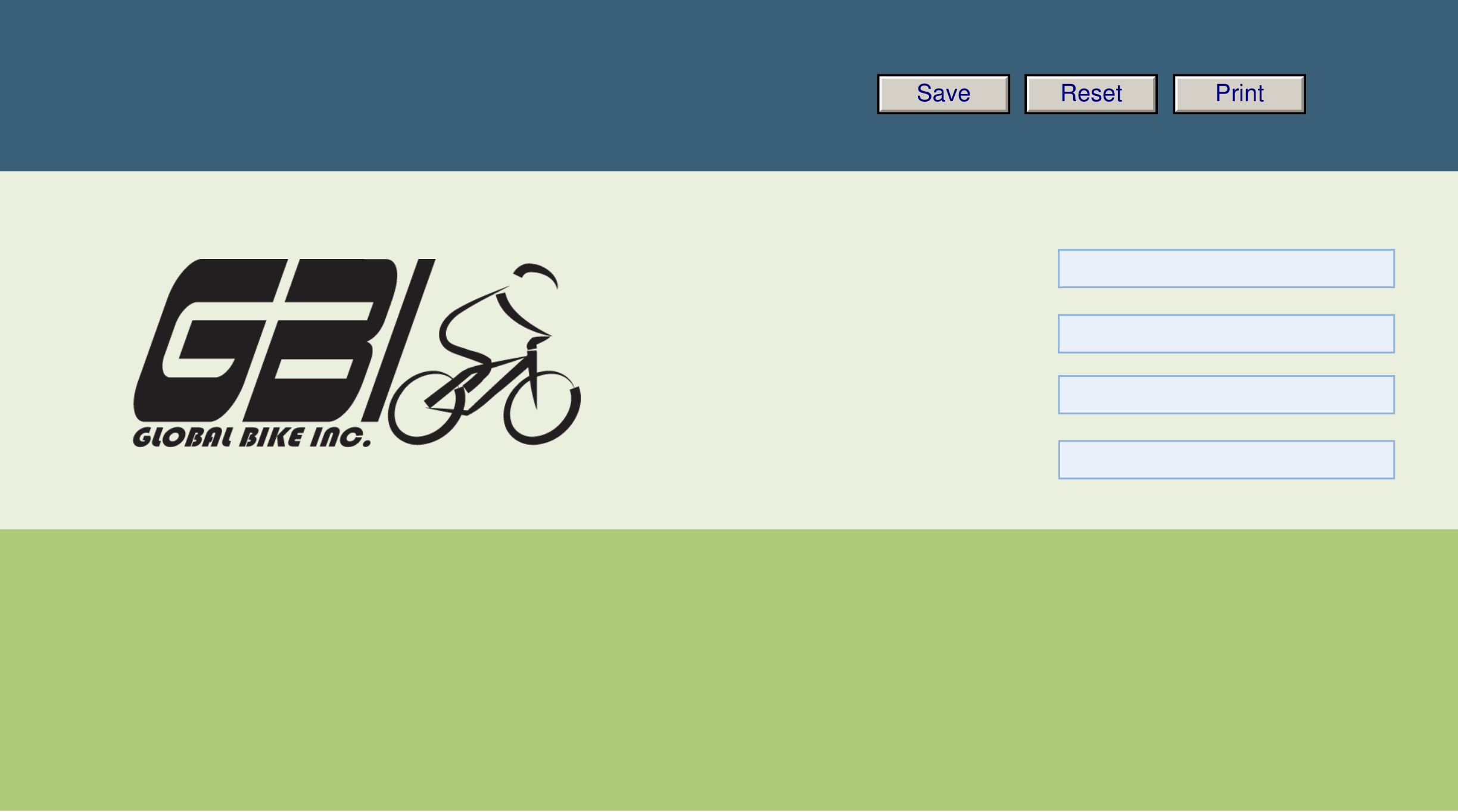
| Save | Reset |
|---|
Name(s):
Course & Selection:
Identifier:
Client:
An arrow highlights an important instruction that must not be overlooked.
A text box prompts you to type-in an important piece of information.
Chapter 04: The Procurement Process
Exercise 04-02In this exercise you will execute the procurement process to purchase the following trading goods: Elbow Pads, Road Helmets, Repair Kits, Off Road Helmets, and Knee Pads. You will be purchasing 50 of each of these goods from Olympic Protective Gear to be delivered to GBI’s Miami plant.
| Create | Creat & Send | Receive | Receive | |
|---|---|---|---|---|
| Purchase | Purchase | Shipment | Invoice from | |
| Requisition | Order | from Vendor | Vendor |
|
Exercise Deliverables
Deliverables are consolidated into one worksheet at the end of this exercise. For this exercise you will need the following deliverables.Invoice Verification
Vendor Payment
 |
|---|



| Save | Reset |
|---|
In this step, the Purchase Requisition is created for internal purposes only. It is recommended that you keep several windows opened (to view inventory and vendor account balances). Refresh these windows each step of the procurement process to review the consequences of your actions.
|
|---|
Q4: How many off road helmets are in inventory before the requisition: --
|
|---|

| Save | Reset |
|---|
Chapter 04: The Procurement Process
Exercise 04-02
| Step 1.4: |
|---|
|
||
|---|---|---|
|
||
|---|---|---|
 |
||

| Save | Reset |
|---|
Chapter 04: The Procurement Process
Exercise 04-02
Q12: What was your Purchase Requisition Number? (Include the zeros): -----
Exercise Deliverables
|
|---|

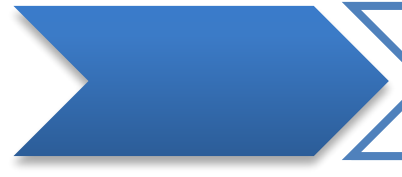


| Create | Create & Send | Receive | Receive | |
|---|---|---|---|---|
| Purchase | Purchase | Shipment | Invoice from | |
| Requisition | Order | from vendor | Vendor |
|
In this step, a Purchase Order is created from the Purchase Requisition and sent to the vendor.
|
||
|---|---|---|
 |
You can close the window “Enjoy SAP: Purchase Order” (if it is open) so you can view more of the | |
| Step 2.2: | ||
Click on “Selection Variant”
(first icon to far left – click and hold on the right side of the icon).
Page 6of 23
Click “enter” or
to validate the data on the screen. Correct errors, if any.
(SAVE)
Chapter 04: The Procurement Process
Exercise 04-02
Exercise Deliverables
Page 8of 23
| Save | Reset |
|---|
|
|---|
|
|
|---|---|
|
|
|
|
|

| Save | Reset |
|---|
|
|---|
 |
|
|
|---|---|---|
|
||
| Step 3.3: | ||
|
|
|---|---|
| Step 3.4: | |
|
|---|
Page 10of 23
| Save | Reset |
|---|
In the system:
Goods Receipt for Purchase OrderOn Paper:
Answers to the Questions
| Save | Reset |
|---|
Step 4: Receive an Invoice from the Vendor
|
|
|---|
| Save | Reset |
|---|
Chapter 04: The Procurement Process
Exercise 04-02
 |
||
If you are asked to enter the “Payment Period Baseline Data,” enter today’s date.
You should see data about each line item in your purchase order.
| Save | Reset |
|---|
Enter the following information:
|
|---|
(ENTER)
The traffic light in the top right corner, next to “balance,” should be green, and the amount should be zero.
 |
|||
|---|---|---|---|
|
|||
 |
|||
| Step 4.3: |
|
||
Refer to a previous exercise for instructions to review material inventory. Review inventory of your trading goods and answer the following questions.
| Save | Reset |
|---|
|
|
|---|---|
| Step 4.4: | |
Refer to a previous exercise for instruction to review account balances. Then, review the balance in your vendor’s account, and answer the following question.
|
|---|
Page 15of 23
|
|---|
| Create | Create & Send | Receive | Receive | |
|---|---|---|---|---|
| Purchase | Purchase | Shipment |
|
|
| Requisition | Order | from Vendor | Vendor | |
|
Navigate to the transaction to record a vendor payment: | |||
| Step 5.2: |
|
“Bank Data” section:
|
|
|

| Save | Reset |
|---|
Chapter 04: The Procurement Process
Exercise 04-02
 |
||
|---|---|---|
In the bottom right part of the screen, the “amount entered” should equal the “assigned” amount. The “not assigned” amount should be zero.
 |
||
|---|---|---|
| Step 5.3: | ||
Refer to a previous exercise for instructions to review material inventory. Review inventory of your trading goods and answer the following questions.
|
|---|
Page 17of 23
| Save | Reset |
|---|
|
|---|
Exercise Deliverables
|
|---|

Identifier: ------------------
Client: ---------------------
| Save | Reset |
|---|
|
|---|
|
|---|
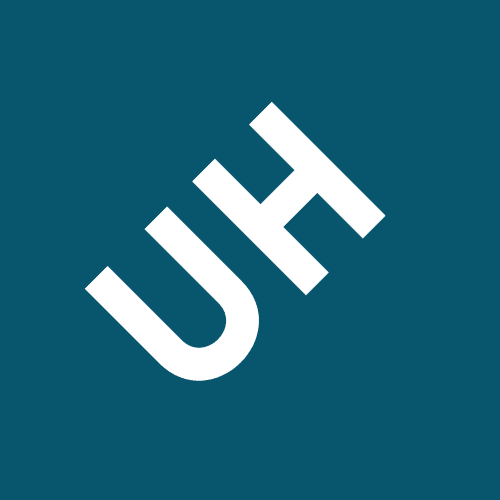




 When searching, be sure to search within the chart of account GL00
When searching, be sure to search within the chart of account GL00








